OptiFlow continues to move forward as the leader in complex irrigation management. The ability to manually run up to 9 stations simultaneously per OptiFlow enabled controller enables you more flexibility during Spring turn on, wet checks, and system winterization.
New Features:
- Supports up to 9 concurrent manual station operation: Customers can run more than one station at a time whenever the system will allow. (on OptiFlow enabled controllers)
- Ability to specify “stacked” or “overlap” mode: Customers can choose to run stations one at a time, or a group of stations (up to 9) at the same time
- “Currently Watering” Banner (Mobile App only): When a customer initiates a manual run, the Currently Watering banner will appear in the mobile app to show how many stations are running. The banner will follow the user on the selected site, so you always know what’s happening.
- Drag and Drop station reordering: Customers can now reorder selected stations under “Multiple” on the manual irrigation Station page.
- Site Map improvements: The Station Location asset now has slots available for photos. Additionally, the customer can now choose the default time from a selected Station Location asset prior to pressing “START”.
- Site Map improvements: The customer can now Show or Hide all assets while placing a new asset on the map.
“Overlap” Requirements:
- “Overlap” manual watering works with OptiFlow enabled controllers or controller in an OptiFlow Group
- Active OptiFlow subscription
App Requirements:
- iPhone: iOS 12.4.6 (iPhone 6) / iOS 13 or later
- Android: KitKat (6.0) or later
Multi-Manual Irrigation (for OptiFlow enabled controllers)
The introduction of Multi-Manual to WeatherTRAK Central is now complemented with new options found in the “Multiple” tab of the Stations Page on WeatherTRAK Mobile. You can now choose to manually run a selection of stations in either “Stacked” or “Overlap”.
OptiFlow enabled controllers will reveal a new set of icons that represent the “Stacked” or “Overlap” options at the bottom of the screen.
- Selecting “Stacked” will be the familiar behavior of version 3.1.3, where each station will water – one after the other.
- Selecting “Overlap” will water the stations together.
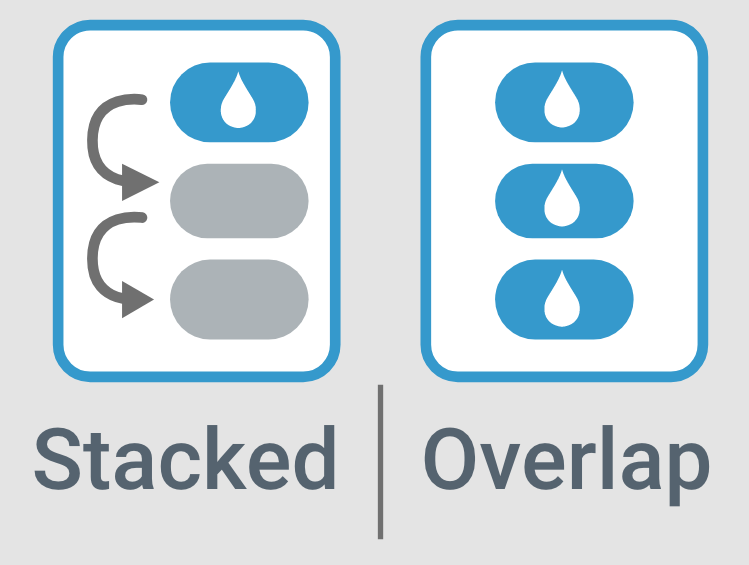
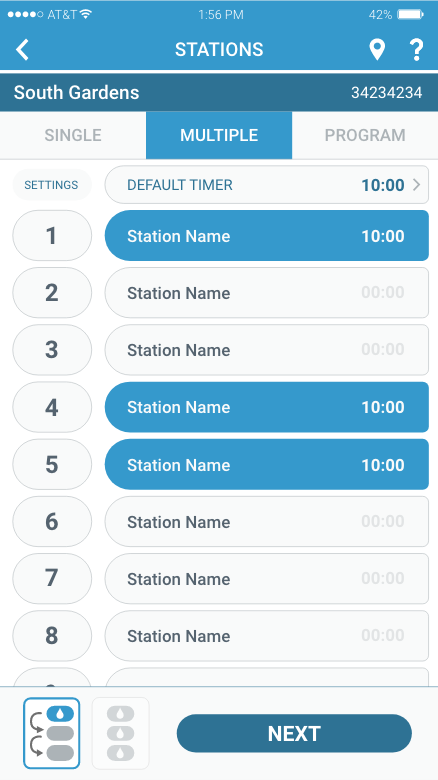
As with all controllers on the market there is a hardware limitation (transformer) as to how many stations can be operated at a single time, and to help manage this, we’ve added a notification bar that keeps tabs with how may stations have been selected. There is a total of nine (9) stations available. As a user select stations, they are added to the “System Capacity” count in the bar below. If a user exceeds the capacity, they will not be able to advance via the “NEXT” button. Simply remove stations until capacity is met.
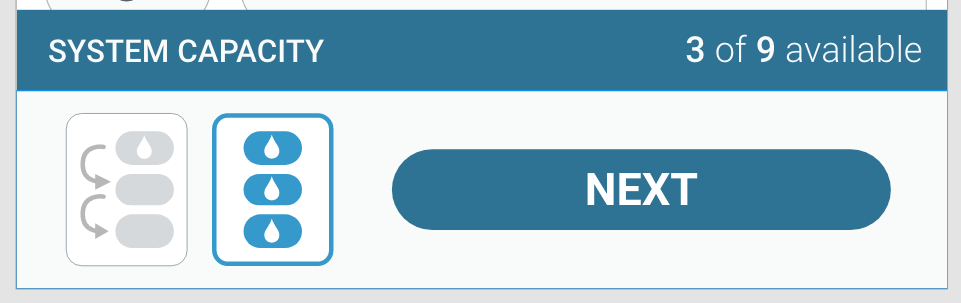
Once the stations have been selected in “Overlap” and the user advances to the next screen via the “NEXT” button, they are presented with a “START ALL” button and a list of the selected stations. At this time, the user can access the Station Settings or change the run time of each station, if desired.
To access the Stations Settings, press the station number.
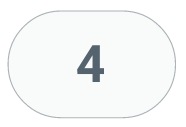
To change the run time of one of the selected stations, press the time [00:00] and choose a new one from the list.
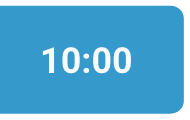
Press “START ALL” to begin watering.
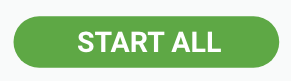
Currently Watering Bar
We have added a new way to manage stations that are running on a selected site. If stations are running, the “Currently Watering” bar at the bottom of the pages of the selected site will be found. This bar will remain on all the pages you visit for that specific site, and when pressed, the user will be taken to a summary page of what is currently watering.

On the “Currently Watering” summary page, a list of the stations running, time remaining, the controller they are associated too, and individual stop buttons are displayed. Additionally, a “STOP ALL” button will be visible at the bottom of the page.
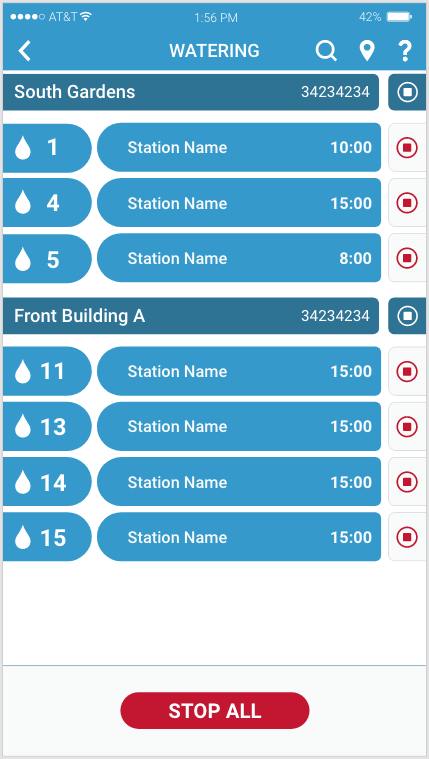
Pressing a white round stop button to the right of a controller will stop all stations under that controller.
Pressing a red round stop button to the right of a station will stop that single station.
Pressing “STOP ALL” at the bottom of the screen will stop all stations watering on all controllers.
NOTE: When stopping only a selected number of stations in the list ALL stations will stop watering temporarily. The remaining stations will resume watering again momentarily for the remaining time left for each. This is normal behavior.
Drag and Drop – Multiple
You can now drag and drop to rearrange the order of a selected group of stations in the Multiple tab on the Stations Page. This is available to all users or OptiFlow users in “Stacked” mode.
Vertical lines on each side of the station will be visible when this feature is available.
To reorder the station list, simply press and hold for 2 seconds and then drag the station to a new location. Then release.
Once the list is complete, press “Start” to begin watering.
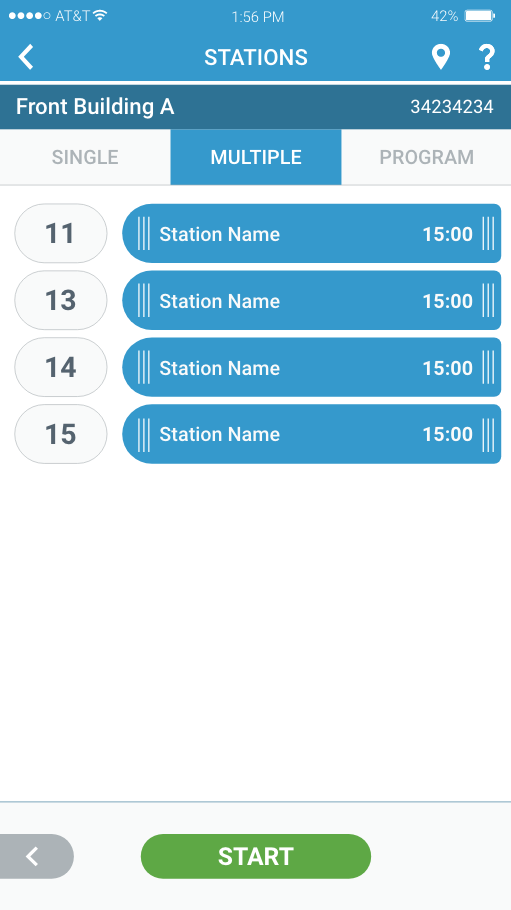
Station Location Asset Improvements
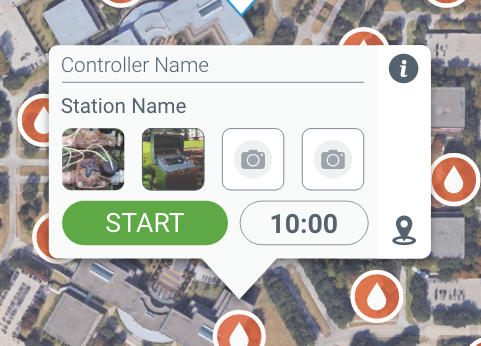
Photos
We’ve added the ability to take and store images for the Station Location asset. This can be found in the icon pop-up and Asset Details page.
As with all asset images, these images can be found on WeatherTRAK Central for viewing too.
Timer
Adjacent to the “START” button a Timer button can now be found. Press to select a new run time for the selected Station Location asset.
SHOW/HIDE Assets on Site Map
When adding an asset to the Site Map, it is important for some users to be as accurate as possible with placement. We’ve added the ability to hide all of the existing assets while placing a new asset. The “Show All /Hide All” button can be found at the top right of the screen while on the “Place Asset” screen.
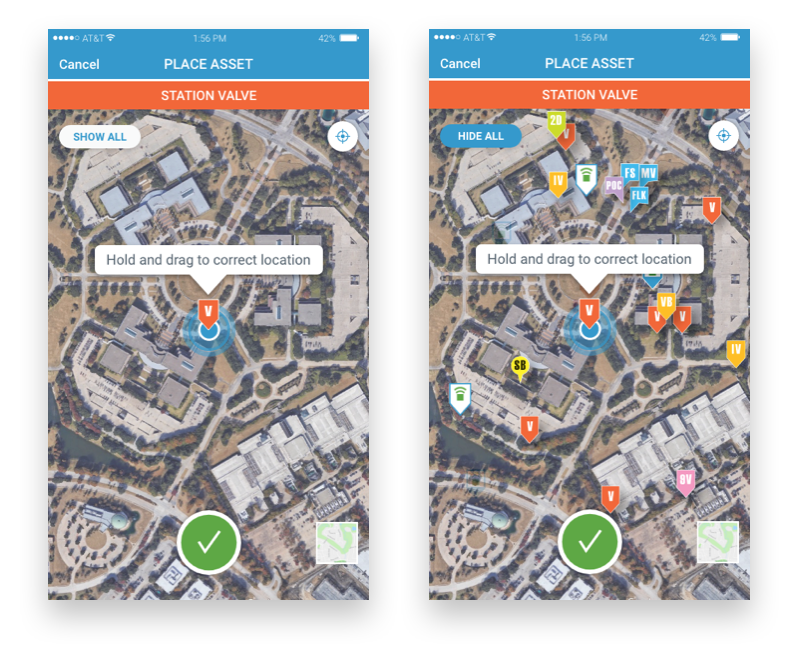
New Notification Popups
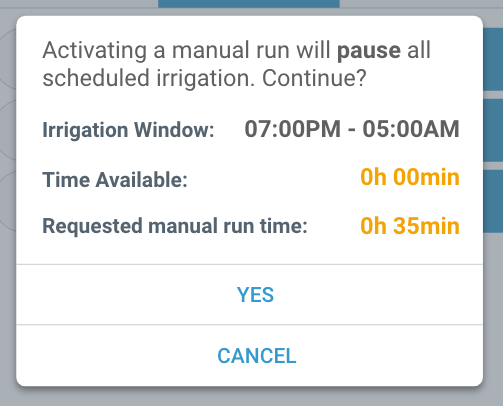
There are several new popup notifications the user might encounter when interacting with Multi-Manual and manual irrigation in general.
If the user is requesting manual irrigation take place during scheduled irrigation a notification will appear communicating the “requested run time” vs. the “time available”. Manual irrigation can still occur, however, it will pause scheduled irrigation in order to make this happen.
Additional Notifications:
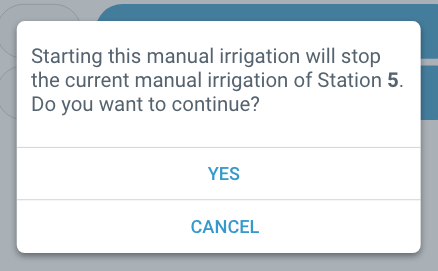
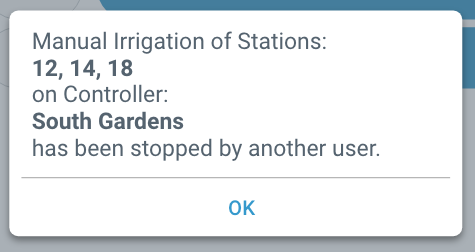
Frequently Asked Questions:
Q: Are firmware updates required?
A: Nope! You can start taking advantage of the new features right away.
Q: Can I operate more than one station at a time on an LC+ or stand-alone ET Pro3 controllers?
A: No, this only applies to OptiFlow enabled controllers.
Q: Should I be mindful of system hydraulics limitations when operating multiple stations at once?
A: Yes, it is possible to exceed the mainline’s capacity (possibly triggering an alert) when operating more than one station at a time.

