The latest WeatherTRAK Mobile version 3.5 provides significant new features providing seamless user experience and allowing remote programming. From controller programming, to additional station programming capabilities, this version includes numerous new options that will make managing your WeatherTRAK controller even easier.
New Features Include:
- Site Map: Asset icon display count options are now 500 (default) and No Limit.
To change the setting to No Limit – on the Sign In page where you enter your Username and Password:
- Press the gear icon found on the lower left of the screen
- Select Max pin count in the map
- Choose No Limit
- Return to the Sign In page and enter your Username and Password
- Site Map: The Station Location asset now has Notes capability. At the time of this release, Notes can only be created and viewed inside the Mobile app. Notes functionality for the Station Location asset will be made available in WeatherTRAK Central in a future release.
- Pop Dialog: If changes are made on any of the Station and Controller Programming pages and not applied, when attempting to leave, a dialog box will appear providing an option to apply those changes.
- Station Programming: All the programming settings found in WeatherTRAK Central, under Stations, on the Program page are now available. This includes all the advanced settings for stations from Auto Mode and the settings from User Mode.
GLOBAL:
- Station Name
- Station Number
- Program
- Station Mode
- User Water Window
- Usable Rainfall
- Flow Rate
- High Flow Threshold
- Low Flow Threshold
- Current Depletion
AUTO MODE:
- % Adjust
- Sprinkler Type
- Precip Rate
- Sprinkler Efficiency
- Soil Type
- Plant Type
- Root Depth
- Microclimate
- Slope
- Location on Slope
- Target MAD
USER:
- % Adjust
- Run Time
- # of Cycles
- Soak Time
- Backup Weekly ET
- Reference Month
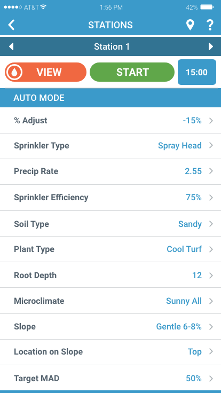
- Station Programming: Each Station’s Current Depletion can now be referenced and changed. This setting can be found at the bottom of GLOBAL.
- Station Programming: Each Station’s Flow Rate and High Flow Threshold can be user-defined. Otherwise, any learned flow will be displayed along with the calculated High and Low Flow Threshold values. If a learned Flow Rate and calculated High Flow Rate are user-defined, (User) will appear next to the setting name in blue. Enter a value of 0 (zero) to return to the learned and calculated values.
Note: The calculated values are defined by the Station High Flow Offset % and Station Low Flow Offset % found on the new Controller Programming page, or on WeatherTRAK Central under Flow, on the Program page.
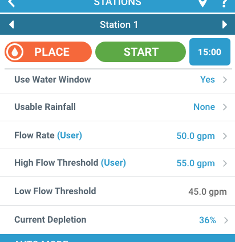
- Controller Settings: Master Valve Override MVO and Controller Unlock/Lock can now be found under a single tab titled ACCESS. New messaging for controllers that do not support these features has been added.
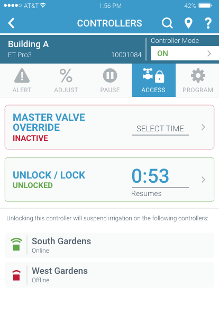
- Controller Programming: A new tab has been added on the Controller Settings page titled PROGRAM. Controller programming settings can be found under this tab. These are the same settings that are on the Program page for each controller on WeatherTRAK Central.
Note: Due to the advanced requirements, some of the OptiFlow controller programming is still performed via the Configure page on WeatherTRAK Central. - Setup: Controller settings found in the Setup section of the Program page on WeatherTRAK Central are available. This includes:
- Time Zone
- Auto Daylight Savings
- Max Active Stations
- Stack or Overlap
- MAD Limit Switch
- Runtime Valve Test
- Backup Weekly ET
- Flow: Controller settings found in the Flow section of the Program page on WeatherTRAK Central are available. This includes:
- Points of Connection: Master Valve, Flow Sensor, and Pump Start setup
- Mainlines: POC assignments, and Mainline Break, No Flow, Leak, and Extended Leak alert settings.
- Flow Alert Clearing
- Delay Before Learning
- Station High Flow Offset %
- Station Low Flow Offset %
- Excluded Stations: This is only available on WeatherTRAK Central at this time.
- Days/Times: Controller settings found in the Days/Times section of the Program page on WeatherTRAK Central are available. This includes:
- Program: Name, Mainline, Pump Start
- Water Window 1: Start Time, Duration, End Time
- Water Window 2: Mode, Start Time, Duration, End Time
- Water Day Mode: Mode, Options
- Custom Plants can only be found on WeatherTRAK Central.
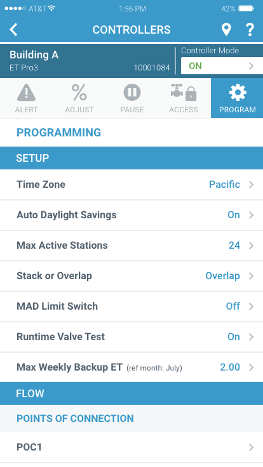
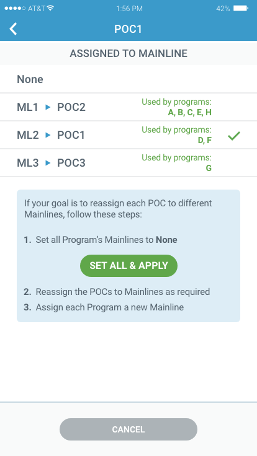
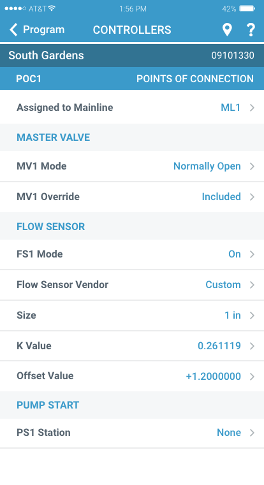
- General: If a password reset has been set, you can now create a new password within the app.
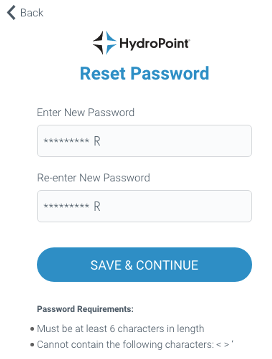
- General: When a new controller is powered up for the first time and begins the 10 – 15 minute-long server synchronization process. The Controllers page will display a sync icon next to the controller if present. A message will display if the controller is selected.
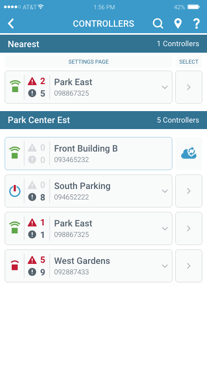
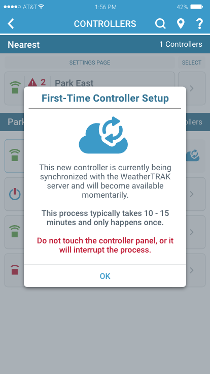
It is our continuing goal to provide a faster, more reliable, and more user-friendly experience. Therefore, bug fixes, minor visual tweaks, and under-the-hood improvements are always a part of a WeatherTRAK Mobile release.
Download the latest version of WeatherTRAK Mobile on the App store or Google Play.

